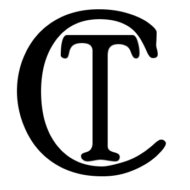Download the file, unzip it, Right Click and select “Run as administrator” Be careful, this tool has a lot of power and you can delete things that you may want to keep. It can significantly alter how Windows operates, if you don’t know what an option does, don’t use it or look it up.
Author Archives: Jeff
Batch file to speed up Windows 10
This batch file will walk through the steps to clean up Windows 10. Feel free to modify this for your own needs. Use at your own risk, I am not responsible for use of this software.
Powershell script to clean Windows 10
The following is a PowerShell script clean-up Windows 10. I wrote this for Windows 10 Pro computers in a work environment that need to get the most performance, and eliminate a lot of the build-in crap, and get as much privacy as possible. Read the script and edit what you would like to change before …
Disk cleanup in Windows 10
Delete temporary files: In the search box on the taskbar, type disk cleanup, and select Disk Cleanup from the list of results. Select the drive you want to clean up, and then select OK. Under Files to delete, select the file types to get rid of. To get a description of the file type, select it. Select …
Copy and Paste
The basics of Copy, Cut, and Paste Copy: After selecting one or more items using your mouse or keyboard, press Ctrl+C. The information will be copied to the clipboard. Cut: After selecting one or more items, press Ctrl+X, and the information will be copied to the clipboard and removed from the original location. Paste: Select …
Get rid of ads in your Start menu
When you install Windows 10 with default settings, you see apps on the right side of your Start menu. Microsoft calls them “suggestions,” but they are actually ads for Windows Store apps they want you to buy. To get rid of the ads in your Windows 10 Start menu, go to Settings > Personalization > …
Take a screenshot
To capture and save a picture of your entire screen, the easiest way is to hit the Windows key + Print Screen key, and that picture will be saved to the Pictures > Screenshots folder. To capture just one part of your screen, hit the Windows key + Shift + S to open a tool …
Windows God Mode
God Mode doesn’t give you secret features in Windows. It’s just a special folder you can enable that exposes most of Windows’ admin, management, settings, and Control Panel tools in a single, easy-to-scroll-through interface. The God Mode folder offers an easier way to browse through over 200 of these tools and get to know them. To …
Free Browser plugin you should be using
Privacy Badger Privacy Badger is a browser add-on that stops advertisers and other third-party trackers from secretly tracking where you go and what pages you look at on the web. If an advertiser seems to be tracking you across multiple websites without your permission, Privacy Badger automatically blocks that advertiser from loading any more content …
#1 Internet Security Tip
Create an alternate ID Avoid a lot of the worries about your ID being stolen, make an alternate ID, to use that when you are asked for your personal information. If the website gets hacked, the thieves get your fake information. If you are paying by credit card, use your real information for the Billing …